A College of DuPage (COD) student email account is a great way to stay connected with the college and your fellow students.
With your college email account, you can log in to check your email, send messages, and manage your calendar.
You can also access other college resources, such as the library and campus bookstore.
Students at the College of DuPage need to use their college email login to access their student accounts. This is to keep track of their academic progress and manage their coursework.
The process for logging in is simple, and all students need to do is visit the website that corresponds with their primary and enter their email address and password.
By doing this, they will access all the information relevant to their studies at the college.
Table of Contents
- How Can I Access My Email At The College of DuPage?
- Where Can I Find My Student ID from The College of DuPage?
- How Do I Modify My Password At the College of DuPage?
- Is the College of DuPage Student Email a Gmail or Outlook?
- How Can I Forward My COD Email to Another Account?
- How Do I Login to My COD Student Email?
- How Do I Recovery My COD Student Email Password?
- How Do I Change My COD email Password?
- How Can I Access My Email Through My Mobile Devices?
- What is the College of Dupage Admission Email Address?
- What is COD scholarship Email Address?
- What Email Does the College of DuPage Use?
- How Can I Reach College of DuPage?
- How to Send a Professor Email From My COD Email Account?
- Conclusion
- Reference
- Recommendations
What is the College of DuPage email?
College of DuPage email is an email service for students and staff of the College of DuPage. It is provided by Microsoft Office 365 and can be accessed through any web browser.
To log in to your account, go to the college’s website and click the “Email” link in the top navigation bar. Enter your college username and password. Once you are logged in, you will be taken to your inbox.
You can also access your email account by downloading the Microsoft Outlook app on your mobile device.
To do this, search the App Store or Google Play for “Outlook.” Download and install the app, open it, and enter your College of DuPage email address and password when prompted.
You should check out: Maricopa Student Email 2024: How to Use Maricopa Student Email
Why do I Need a College of DuPage Student Email?
As a student at the College of DuPage, you will need to use your student email account to communicate with your professors and classmates. Your student email account will also receive important announcements from the college.
Using your student email account is a great way to stay organized and keep track of your assignments. You can also use it to set up reminders for yourself or share files with your classmates.
Overall, having a student email account is essential to successful college students. It helps you stay connected and organized, two critical ingredients for success in college.
Don’t also fail to read: Bloomu Student Email Login 2024: How To Use The Bloomu Student Email
How Can I Access My Email At The College of DuPage?
Visit outlook.com/dupage.edu to access your student email account. When prompted for a username, type CODUsername@dupage.edu.
When entering your login, include the “@dupage.edu” portion of your ID. Put your COD Student Portal password in the password field.
You can take out time to also read through FLCC Student Email Login 2024: How to Use FLCC Student Email.
Where Can I Find My Student ID from The College of DuPage?
- “I’m New to MyAccess” should be clicked. In the lower right corner, there will be a white link.
- On the following screen, click “OK.”
- Enter your last name and either your COD ID or SSN.
- “Here’s your MyAccess ID” will appear in the page’s upper left corner on the following screen.
Read Also: 10 Best Tools for Email Marketing in 2024 | Best Tools
How Do I Modify My Password At the College of DuPage?
Click on Change Password on inside.cod.edu. Observe the guidelines listed at the top of the entry form.
Is the College of DuPage Student Email a Gmail or Outlook?
As a College of DuPage student, you may wonder what email system you will use. The answer is both! College of DuPage uses Google Apps for Education, which includes Gmail and Microsoft Outlook.
Read also: 10 Best Student Email Signature Generators in 2024 | Quick Tips
How Can I Forward My COD Email to Another Account?
You can utilize the automatic forwarding feature in your student email account to forward all incoming messages to a different email address.
The Auto-Forwarding capability can be configured using the procedures below:
1. Sign in to your student email.
2. Click the gear icon in the top-right corner of the page to see the settings menu.
3. Select “Mail.”
4. In the left-hand panel, click the “Forwarding” link.
5. Select the radio button that says “Start forwarding.”
6. Type the email address to which you want to forward incoming messages.
7. To save your changes, click the “Save” button.
8. Click the “Options” icon to return to your inbox.
Please be aware that the changes may not be visible for up to 30 minutes.
How Do I Locate my MyAccess login ID and Password?
To get your MyAccess login ID:
- Visit myaccess.cod.edu
- “I’m New to MyAccess” should be clicked. In the lower right corner, there will be a white link.
- On the following screen, click “OK.”
- Enter your last name and SSN or COD ID number.
- “Here’s your MyAccess ID” will appear in the page’s upper left corner on the following screen. It will serve as your login ID.
How Do I Login to My COD Student Email?
- Visit the Access Outlook.
- When prompted for a User Name, enter MyACCESSid@dupage.edu. Don’t forget to include your ID’s @dupage.edu portion.
- When prompted for a password, enter your MyACCESS password.
How Do I Recovery My COD Student Email Password?
Click on Set/Forgot Password on inside.cod.edu. Observe the guidelines listed at the top of the entry form.
How Do I Change My COD email Password?
Go to inside.cod.edu and click on Change Password. Follow the instructions provided at the top of the input form.
How Can I Access My Email Through My Mobile Devices?
Windows Exchange (recommended for use with iOS and Android)
Your messages, contacts, and calendar are completely accessible through Microsoft Exchange (Exchange ActiveSync).
Although it is the preferred way, not all mobile devices are compatible.
The connection parameters for usage with Exchange are listed below.
- It is recommended to enter outlook.office365.com in the Server area.
- The Domain field (if it exists) ought to be kept empty.
- Enter your student email address (i.e., your MyAccess-ID followed by @dupage.edu) in the Username area.
- Your current password, which you use to access MyAccess, should be entered in the Password area.
- SSL encryption needs to be turned on.
Read Also: How to Write An Email to a Professor About Grades | Email Template
What is the College of Dupage Admission Email Address?
COD admission email address is admissions@cod.edu. So, a student interested in getting admitted into the school should send their application to admissions@cod.edu.
What is COD scholarship Email Address?
Students with questions about the available scholarships and other financial aid in the college should send their questions to scholarships@cod.edu, COD’s official scholarship email address.
Read Also: How To Create A .edu Email Account For Free In 2024
How to send a lecturer an email from my COD email account?
To send a lecturer an email from your COD student email account, follow the steps below:
Proper greeting
Always begin your email with “Dear” or “Hello” and then your professor’s name and position (Dr. XYZ, Professor XYZ, etc.). If you’re unsure of their official title, a safe choice is usually to use “Professor” after their last name.
Identify yourself
Even if your professor is aware of who you are, it never hurts to introduce yourself briefly. Giving just your preferred name, the year, your major, and the course you’re taking might provide a lot of background.
Use the spell and grammar Checkers.
Ensure your wording reflects that an email is more formal than a text or social media communication (no acronyms or abbreviations).
Make sure to proofread the email and use the spell and grammar checkers. You may even ask your roommate or a friend to look it over one last time.
Make a polite bow
Include a closing in your email, such as “Best regards,” “Sincerely,” or “Thank you,” and then include your name.
Ensure your Purdue email account has a signature that includes your full name, principal, and anticipated graduation year. Click here to find out how to do this.
What Email Does the College of DuPage Use?
The College of Dupage uses student email access. When logging in, don’t forget to attach “@dupage.edu” to your ID when entering your username.
How Can I Reach College of DuPage?
To contact the College of DuPage, email them at studenthelp@dupage.edu. The phone number is (630) 942-2999.
How to Send a Professor Email From My COD Email Account?
Start and end your sentences with formal greetings—Good Morning, Good Afternoon, etc.
Throughout the email, use proper spelling, grammar, and punctuation.
Before sending the email, reread it, use spell check, and think about reading it aloud or asking a friend to review it to check for errors like this.
Use a formal tone when writing. You want to be calm, upbeat, and respectful while emailing a professor.
Be conscious of your emotions when you write the email before sending it; pause.
Avoid utilizing distracting fonts, emoticons, and text language that may give off a wrong impression, such as internet slang.
Before sending an email, reread it to check for errors in spelling, grammar, and punctuation, as well as the email’s overall tone and content.
Remember that instructors are humans with hectic schedules, so be considerate of their time and concern.
Read Also: How to Write an Email to a Professor
Conclusion
COD Student email login is an essential tool for students to keep track of their academic progress. The login allows students to access their grades, add and drop classes, and more.
Reference
Recommendations
- How To Retrieve Deleted Voicemail On iPhone
- Email Signatures For College Students 2024
- How to Write an Email to a Professor
- Why Is My Voicemail Unavailable On My iPhone?
- How to Write An Email to a Professor About Grades | Email Template
- How To Create A .edu Email Account For Free In 2024
- 10 Best Tools for Email Marketing in 2024 | Best Tools
- How To Confirm Email On Paypal
DISCLOSURE: This post may contain affiliate links, meaning when you click the links and make a purchase, we receive a commission.



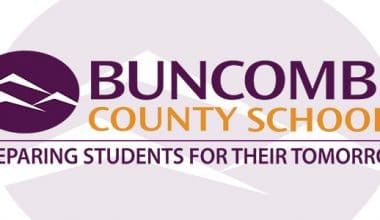


3 comments
Comments are closed.